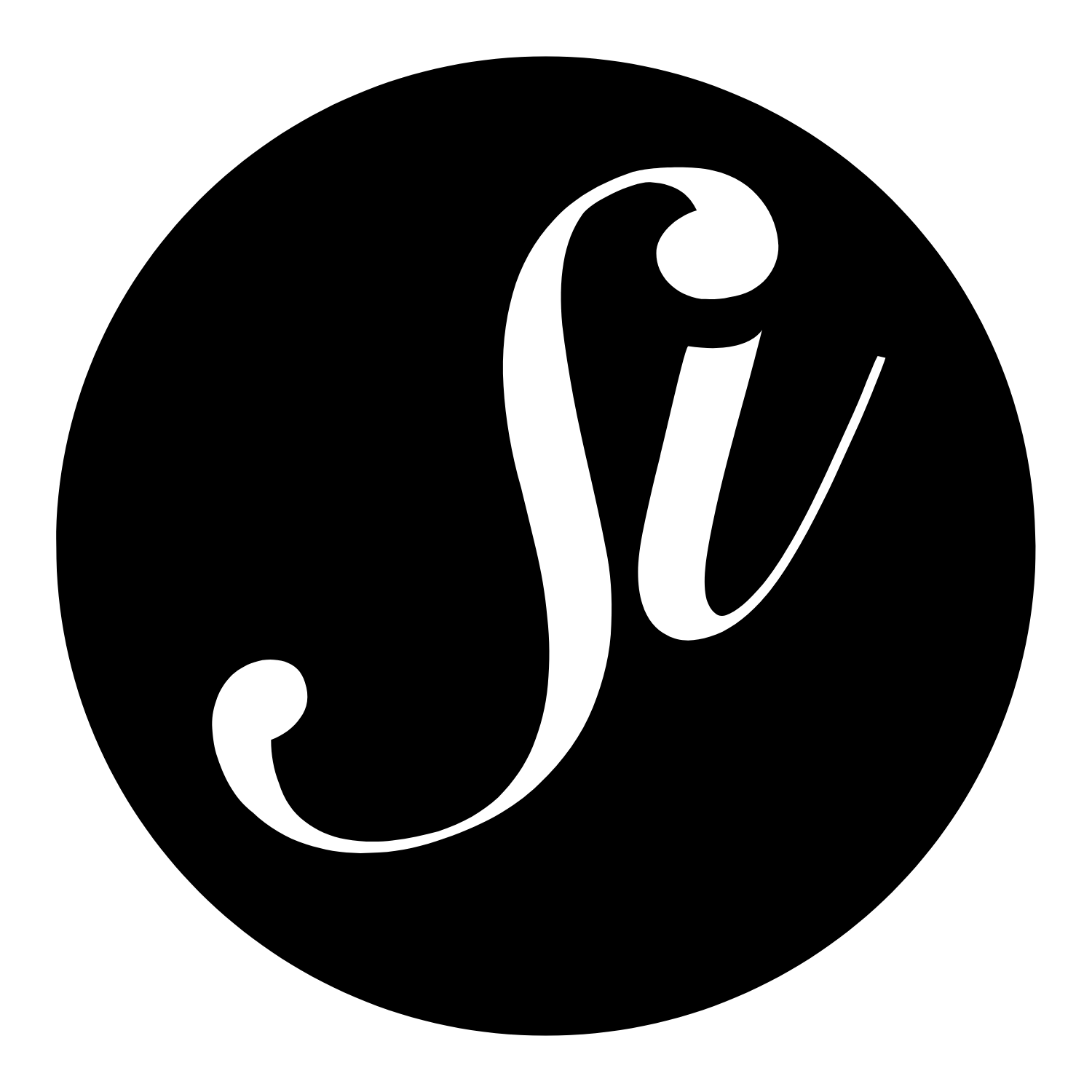I often find that I want to quickly create artwork for podcast episodes from existing photos or images that aren’t set to the recommended dimensions of 1,400×1,400 pixels so end up manually creating them in Preview.
Using the native Automator app, I can now do this with a Quick Action in MacOS.

- Open Automator app from your Applications folder.
- Choose New Document.
- Choose Quick Action as your type of document.
- Click the Workflow receives current dropdown menu and select image files.
- Select Files and Folders in the Actions sidebar, and drag Get Specified Finder Items to the workflow area on the right.
- Select Photos in the Actions sidebar, and drag Crop Images to the workflow area.
- Automator will suggest you add a Copy Finder Items Action to save the original files in a separate folder. As it’s a temporary file and shouldn’t need the original, select Don’t Add.
- In the Crop Images action panel, set the image Width and image Height to 1400. Also select Scale to short side from the Scale before crop dropdown as most my originals will be landscape.
- In the Automator menu bar, select File > Save…, call your new service “Podcast Artwork“, and click Save.
- Next time you want to create podcast artwork, simply right-click (or Ctrl-click) the file in Finder and select Quick Actions > Podcast Artwork from the contextual dropdown menu. This also works when selecting multiple files to create a batch of podcast artwork images.